Translations
Access the Translation Settings
- In your WordPress dashboard, find the
PhotoBerry Studiomenu located in the sidebar. - Click on
Settingsunder thePhotoBerry Studiomenu. - Click on the
Translationstab.
The following texts appear on the frontend of the site and can be translated or customized as desired:
General Access Messages
- The gallery you requested can't be accessed with the link you used.
- The password you entered is incorrect. Please try again.
- Your account does not have access to this gallery.
- Please log in to access this gallery.
- Please enter your password to view this gallery.
- The session you requested can't be accessed with the link you used.
- The password you entered is incorrect. Please try again.
- Your account does not have access to this session.
- Please log in to access this session.
- Please enter your password to view this session.
User Registration & Login
- Email:
- Name:
- First Name:
- Last Name:
- Password:
- Confirm Password:
- Must be at least 8 characters.
- Register
- Log In
- Log Out
Session & Gallery Features
- Suggested by photographer
- Your Selection
- Select
- Unselect
- Featured Photos
- Other Photos
- My Sessions
- No sessions were found.
Comments & Feedback
- No comments yet
- Share your thoughts by leaving the first comment below.
- Add comment...
- Your comment could not be posted.
- Comments
- Enter your name and email or log in to comment.
- Log in to comment.
- Posting as %s
- Guest
- Current user
- %s's avatar
- Continue as guest
- Continue
Sharing & Downloads
- Send
- Download
- Download All
- Download Selected
- Selected 1 image
- Selected %d images
- Unselect all
- You are about to send this 1 image
- You are about to send these %d images
- Show Final Photos
- Show Other Photos
- Mark as favorite
- Unmark as favorite
Session & Invite System
- You have been invited to view this session.
- You have been invited to view this gallery.
- All fields are required.
- Please enter a valid email address.
- The entered passwords do not match.
- Please ensure that your password is at least 8 characters long.
- Confirm your registration
- To confirm your registration and access the
sessionOrGallerytitle, please click the button below! (Valid for 24 hours.) - Confirm and Login
- You're already registered!
- You already have an account with us at this email address. Click the button below to log in to your existing account in order to view the
sessionOrGallerytitle! - Something went wrong. Please try again.
- Something went wrong. Your invite confirmation link may have expired.
- Please check your email for a confirmation link!
- Accept Invite
Errors & Validation
- Something went wrong. Please try again.
- Your password may not contain the backslash character.
Number Indicators
- Number of comments:
- Number of images selected:
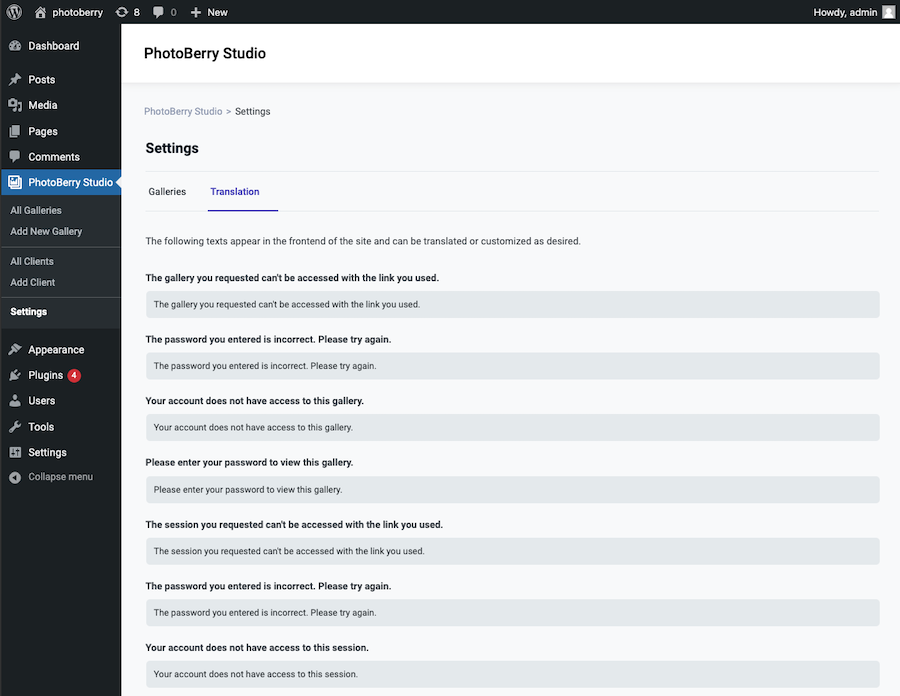
Explanation of %s and %d
In some of the phrases, you will see placeholders such as %s and %d. These placeholders represent dynamic content that will be replaced when the text is displayed on the site:
%s: This placeholder represents a string (usually text). For example, in%s's avatar,%swill be replaced with the name of the user.%d: This placeholder represents a number (one or more digits). For example, inSelected %d images,%dwill be replaced with the number of images selected.
These placeholders allow the same text to be reused dynamically with different values.