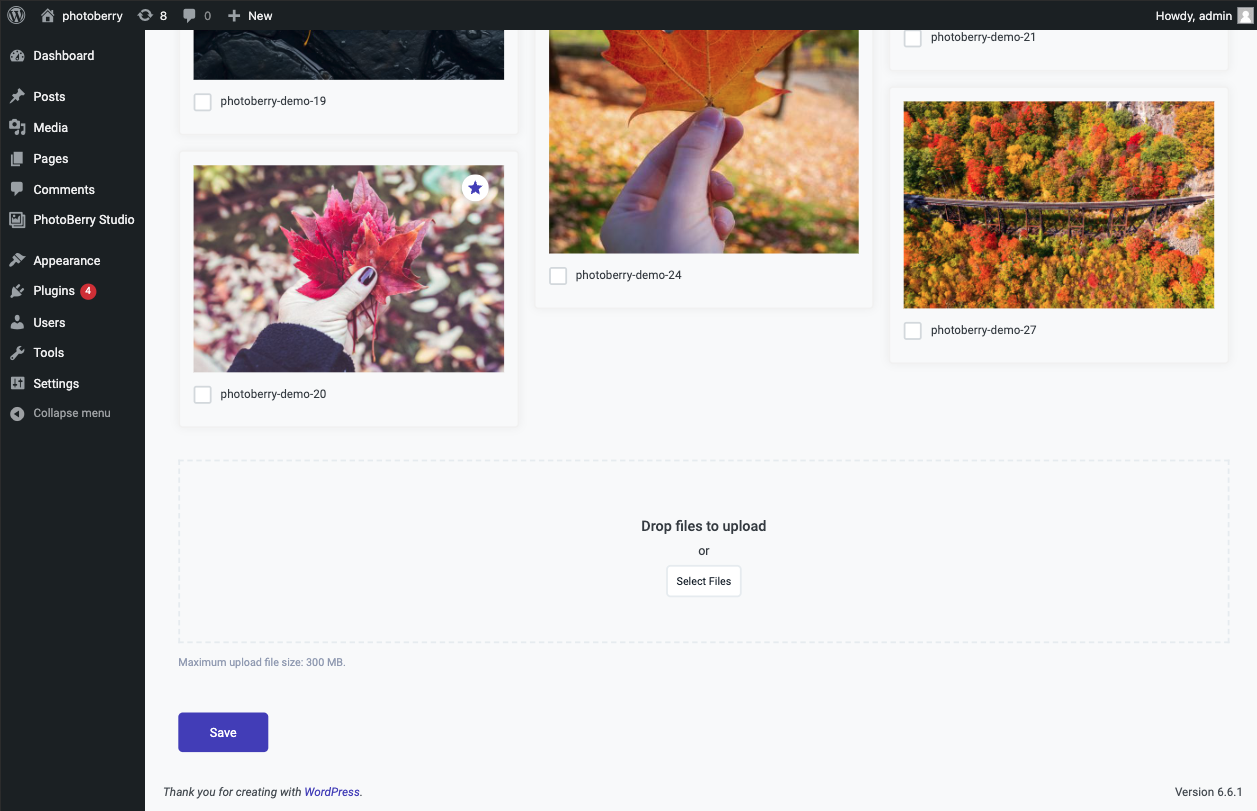Upload Images
Uploading images to your gallery or session in PhotoBerry Studio is a simple process. Follow these steps to upload and manage your images:
Steps to Upload Images
-
Select Storage Option
- Before you upload images, make sure the correct Storage Option is selected:
- Self-Hosted: Store uploaded photos in your website's hosting.
- PhotoBerry Cloud: Store uploaded photos in PhotoBerry Cloud (coming soon in the Pro version, paid subscription required).
- Before you upload images, make sure the correct Storage Option is selected:
-
Customize Watermark Settings
- Ensure that your watermark settings are customized before uploading images, as watermarks are applied during the upload process. Watermarking options can be set in the gallery or session settings.
-
Navigate to the Gallery or Session
- In your WordPress dashboard, find the
PhotoBerry Studiomenu located in the sidebar. - Click on
GalleriesorSessions, depending on where you'd like to upload images. - Select the gallery or session to which you want to upload images.
- In your WordPress dashboard, find the
-
Add Media
- Open the Photos tab.
- If the field to upload images isn't visible, click on the
Add Photosbutton. - Drag and drop your image files into the upload area or click the
Select Filesbutton to choose files from your computer. - After the upload is complete, the images will appear on the page.
Supported Image Formats and Size Restrictions
PhotoBerry Studio currently supports the following formats: ".jpeg", ".jpg", ".png", and ".webp".
- More formats, such as RAW, will be available in the Pro version.
There are no inherent size restrictions within the plugin itself; however, limitations depend on your hosting provider or site configuration. Verify your hosting plan's file upload size allowances to ensure smooth uploads and performance.
Where Are Images Stored?
PhotoBerry Studio keeps gallery and session images separate from your main media library. This helps avoid accidental use of these images in blog posts or portfolios and prevents clutter in your media library.
Additionally, when you delete a gallery or session, all related images are automatically removed from the server to free up storage space.
With these steps, you can easily upload images within your PhotoBerry Studio galleries or sessions.
Screenshots
Upload Image